You can easily choose the widget's size, the number of articles you wish to show, and the topics that interest you, whether it’s major news, specific sports, competitions, or football transfers. You can also set up multiple widgets, for example, based on your favorite leagues.
Steps to add the Flashscore News widget on Android:
1) Press and hold an empty area on the home screen.
2) A menu will pop up, click on Widgets.
3) Choose the "Flashscore" app from the list and click Add.
4) Pick a Theme, and the widget will be placed on the home screen.
5) Long-press the widget to select the size and other display settings.
6) For more detailed guidance on setting up widgets on Android, refer to the official Android help here.
Steps to add a widget on iOS devices:
1) Press and hold an empty space on the home screen until the icons start to wiggle.
2) Click Edit in the top left corner.
3) Select "Add Widget".
4) Look for the Flashscore app widget.
5) Choose the preferred size by swiping left or right.
6) Click Add Widget, place it on the home screen, and confirm Done.
7) After adding, you can customize the widget content - long-press the widget, then Edit Widget and set your preferred sport or news category.
8) For more detailed instructions on setting up widgets on iOS,visit Apple's official website here.
Thanks to the widget, you can receive the most significant sports news about your favorite players, transfers, teams, and competitions faster than ever!
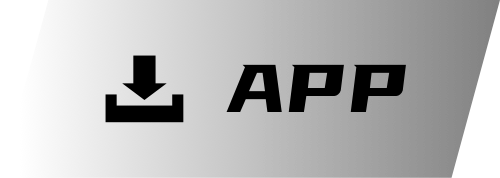





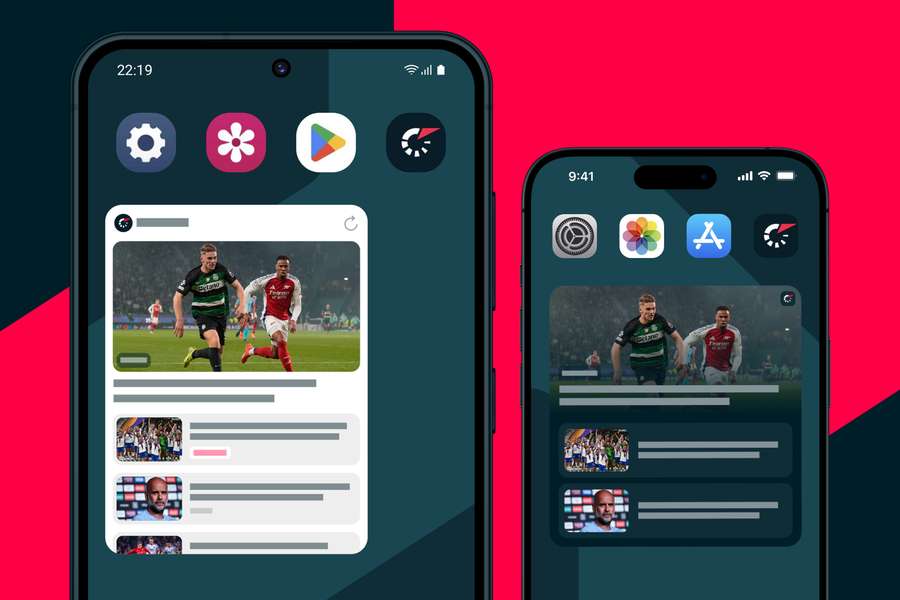




 Links
Links
 Contact
Contact
 App
App